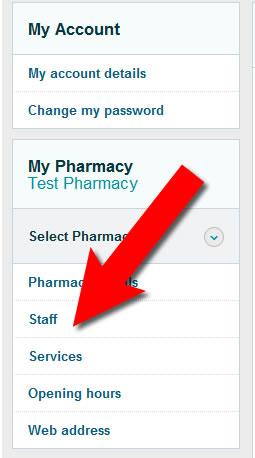
Give your staff access to NumarkNet. You can choose what they can see and do.
Add staff
Use the dropdown to go to My Account. Select 'Staff' on the left hand side bar. View staff list
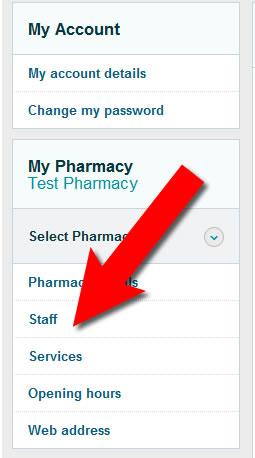
Select 'add staff member'
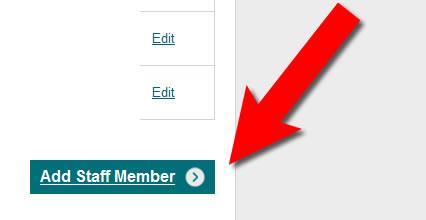
Fill in the relevant fields
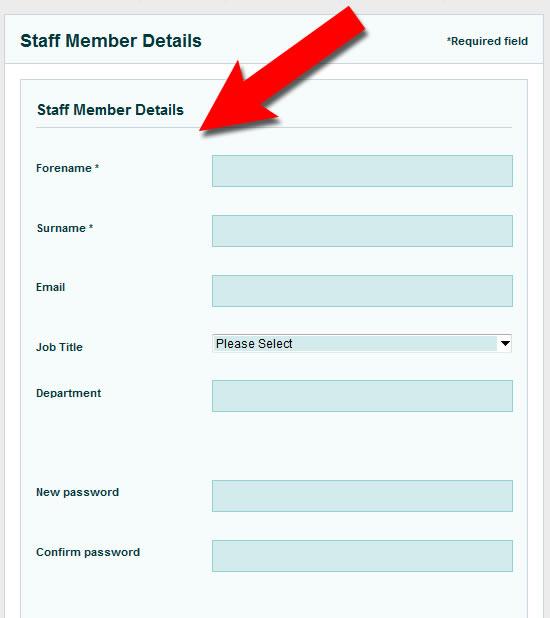
Check staff names are compete and correct. They will be used on certificates for training workshops and events.
Permissions
Access Downloads Section
This includes pricelists, CPD models and SOPs.
Access Paperwork Online
Allows user to access your pharmacy paperwork, including your rebates and statements.
Edit Staff
Allows user to add, delete and edit staff access to NumarkNet.
Edit Pharmacy Details
Allows user to edit your pharmacy details that appear on Numark pharmacists public website. This includes opening hours and services provided.
Manage Event Bookings
Allows user to book themselves and other staff members onto workshops and edit bookings.
Manage Orders
Allow users to order online.
Select [Update]
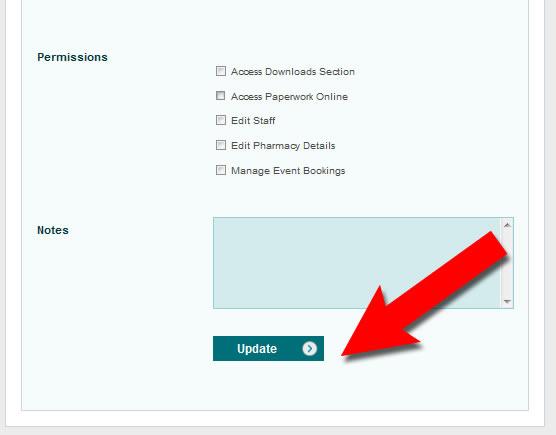
Editing staff
Select [Edit] staff. You can then update any previous information.
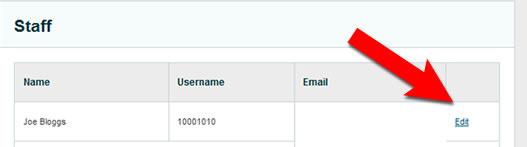
Deleting staff
To quickly remove staff that have left your pharmacy, select [Delete] under options. You will be asked to confirm.